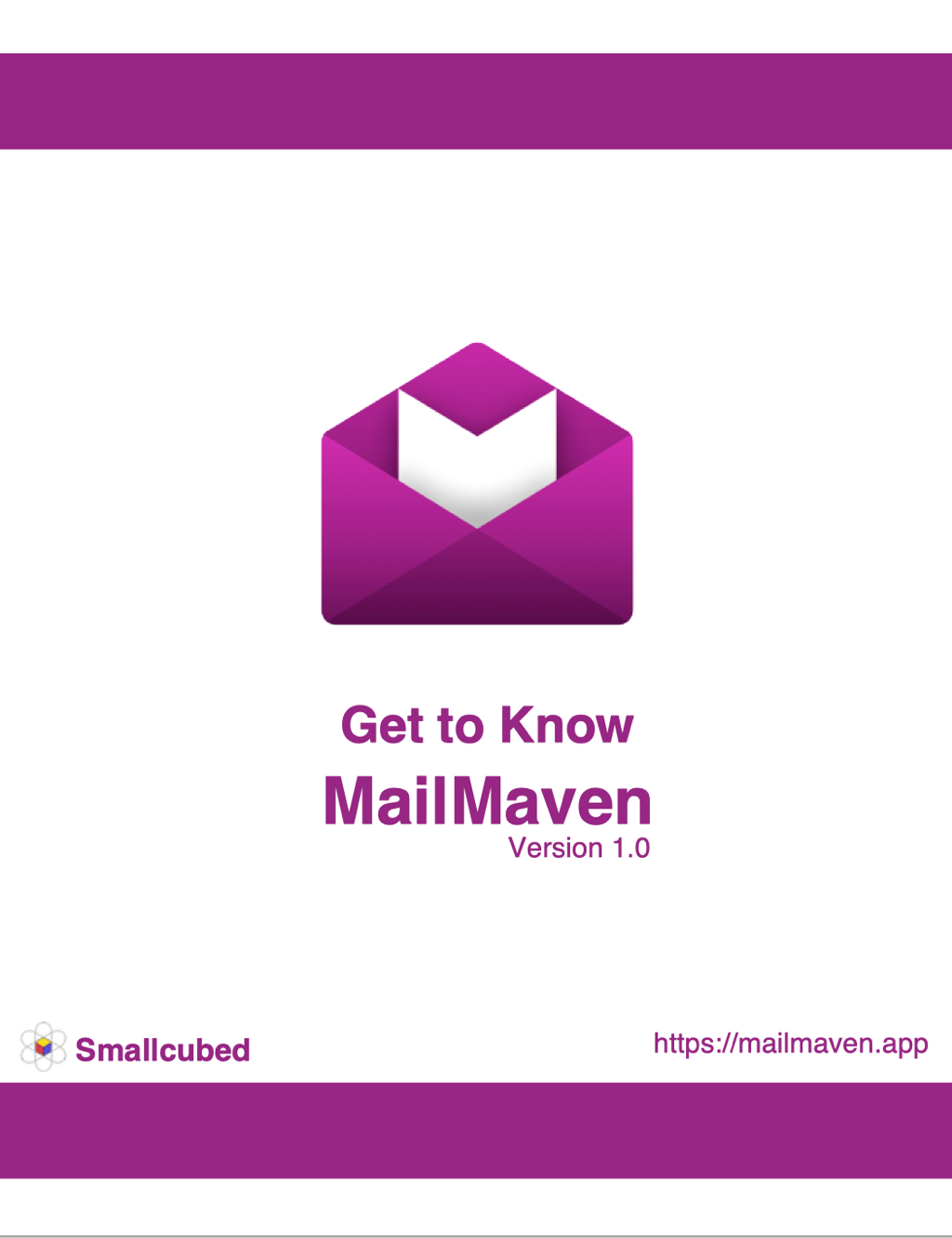Get to Know MailMaven
The Search Window
MailMaven offers numerous ways to locate messages quickly, even if you have hundreds of thousands of them. If you’ve applied tags to message (see Tagging Messages), you can use the Tag and Review Mailbox categories in the sidebar to help narrow your search (see Tag Mailboxes and Review Mailboxes). For searches you keep coming back to, Smart Mailboxes are your friend. And, to quickly narrow down the contents of the current mailbox, Filter Controls can be a big help.
However, when you need more power than those tools can provide, MailMaven’s Search window is what you want. Open it by choosing Find > Search for Messages (⇧⌘F) or by clicking the Search ![]() icon on the toolbar.
icon on the toolbar.
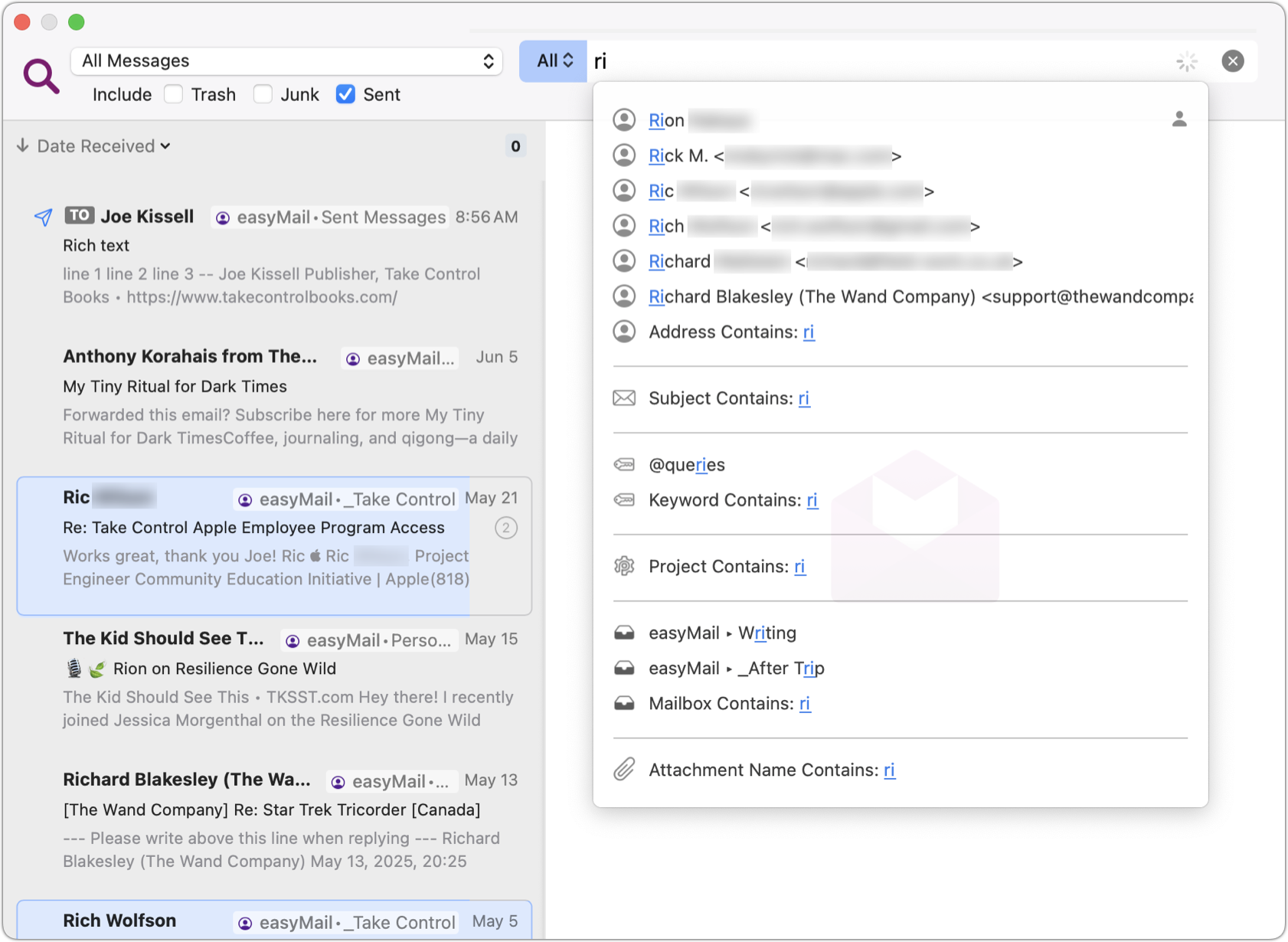
Search Basics
As you begin typing into the search field at the top, MailMaven immediately begins looking for senders, recipients, subjects, tags, projects, mailboxes, and attachments that match whatever you’ve typed and displays a menu of suggestions. For example, if you frequently email someone named Federighi (and really, who among us does not?), tying in fed is bound to pop up that person’s name and email address among the top matches. You can then use the mouse or the arrow keys (followed by Return) to select that suggestion. Type more letters and you’ll get closer matches.
You’re also free to ignore the suggestions completely; type whatever word(s) you’re looking for and press Return, and MailMaven performs an exhaustive search for them.
The pop-up menu to the left of the Search field has two options: All (the default) or Any. What you choose here determines how MailMaven behaves when your search term contains more than one word (or more than one criterion). For example:
- If you want to search for messages that contain both the word pudding and the word banana, you should set that to All and enter
pudding banana(in either order). Maven then performs an AND search, looking for messages containing both those words, even if they aren’t next to each other. - If you want to search for messages that contain either of those words, but not necessarily both (an OR search), set the menu to Any, and again type in
pudding banana. - If you want to search only for messages that contain the exact phrase “banana pudding,” you can do any of the following:
- Type
\"banana pudding\" - Press the down arrow ▼ key, select Phrase, and then type
banana pudding - Type
phrase: banana pudding
- Type
- You can type a plus (+) or minus (-) before a search term to include or exclude it. For example, to find messages that contain “banana” but not “pudding” you can enter
banana -pudding. To narrow down the search further to only those messages that also include the word “pie” you could enterbanana -pudding +pie. - To clear all the search criteria and start over, click the X icon
 on the right side of the Search field.
That’s just the beginning, though. You can adjust the search scope (which accounts or mailboxes MailMaven looks in) and use search tokens to look for specific data within a message.
on the right side of the Search field.
That’s just the beginning, though. You can adjust the search scope (which accounts or mailboxes MailMaven looks in) and use search tokens to look for specific data within a message.
Search Scope
If you want to look through all messages in all mailboxes in all accounts, make sure All Messages is selected in the upper-left corner of the Search window, as it is by default. Or, to look in just one account or mailbox, use that pop-up menu to navigate to your desired location. Either way, you can optionally select any or all of Trash, Junk, and Sent to include those mailboxes in your search. Although new searches always start with your default search scope, MailMaven remembers the state of the Trash, Junk, and Sent checkboxes.
Search Tokens
Search tokens are markers you can insert to tell MailMaven to narrow your search in a particular way. If you accepted one of the search suggestions (such as Address Contains: Scott), the criterion you selected appears in a gray bubble to the left of your search term. That bubble is the token.
[ANY ADDRESS Scott]
You can also apply a token in the following ways:
- With your insertion point in the Search field, press the down arrow ▼ key. A rather long pop-up menu appears with all the available search tokens. (The menu is split into three sections here.)
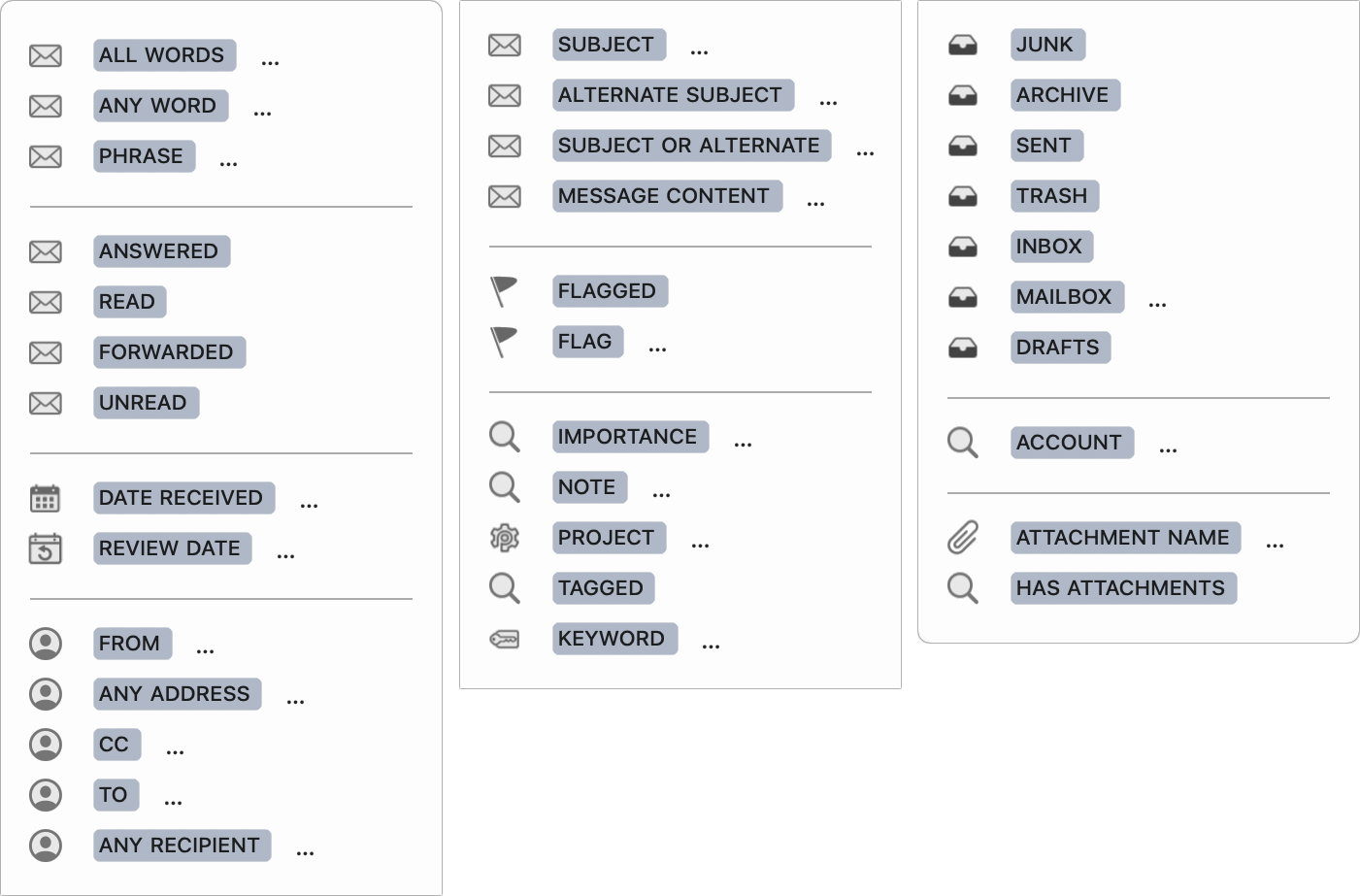
- Start typing the first characters of a token name (such as PHRASE, REVIEW DATE, ACCOUNT, or SUBJECT). Then select that token and continue typing your search term.
To change an existing token (for example, from TO to ANY RECIPIENT), click the token in the search field and choose the one you want from the pop-up menu.
When you use a DATE RECEIVED or REVIEW DATE token, you must then start typing something (such as yesterday, this week, or July 1, 2025) and make a choice from suggestion list; leaving plain text after either of those tokens won’t work.
Multiple Search Criteria
You can search for multiple criteria at once! For example, you can search for FROM name@example.com SUBJECT trees DATE RECEIVED Yesterday. Do do this, enter your first token followed by a search term, then either press the down arrow ▼ key to display the token menu, type part of a token name, or type a space and then part of the next term to display suggestions.
If you’re performing an Any search with multiple criteria, you can select any of the search tokens and press ⌘- (Command-minus) to exclude it or ⌘+ (Command-plus, or Command-Shift-minus) to require it. When you do this, the token gets a – or + sign before it, as in –KEYWORD banana.
You can also use multiple criteria to combine an OR search with an AND search. For example, if you have an Any search for banana pudding, that returns messages containing either term. But if you then add the ALL WORDS token followed by dessert menu, MailMaven searches for messages that contain either “banana” OR “pudding” OR both “dessert” and “menu.”