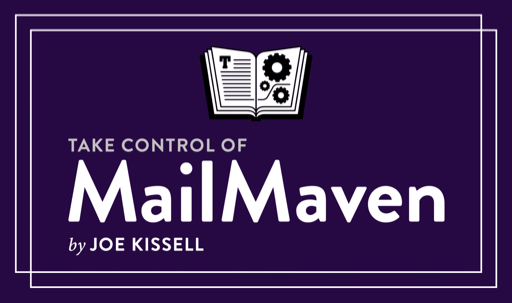The Favorites Sidebar
The Favorites sidebar allows you to customize your MailMaven setup. Other sidebars have minimal customization, but the Favourites bar allows you to set up almost anything.
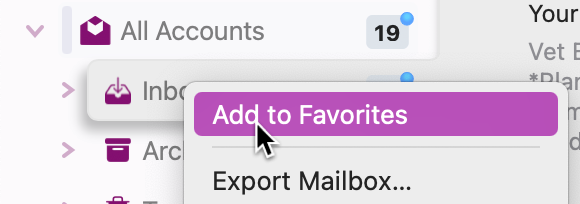
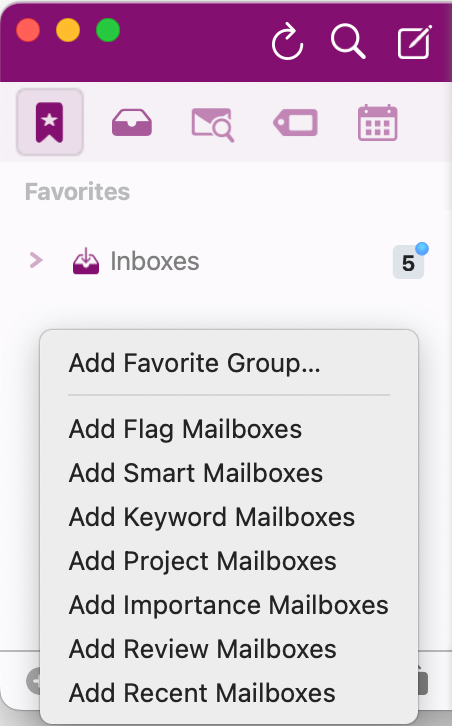
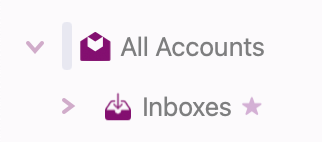
About the Favorites Sidebar
There are three ways to add a mailbox to Favorites:
Right-click/2-finger-click on a mailbox and select 'Add to Favorites.'
Drag selected mailboxes to the Sidebar tab at the top of MailMaven. When the sidebar icon is highlighted, drag the mailbox to where you want it in the Favorites sidebar.
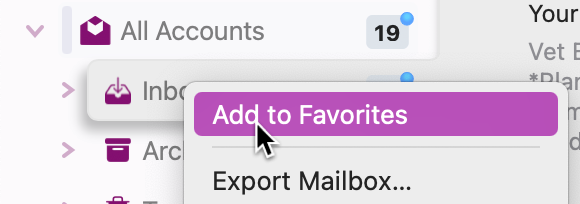
Use the '+' icon at the bottom of the Favorites list and select from a list of pre-defined groups such as 'Flags', 'Smart Mailboxes', Keywords,' or 'Projects'....
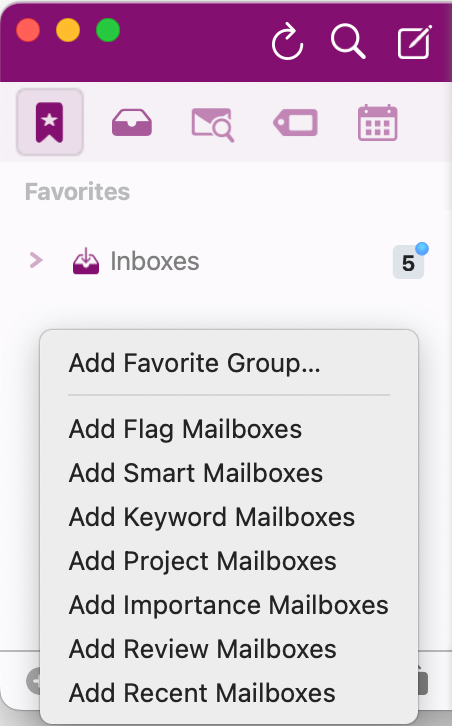
If a mailbox is in the Favorites, a small star appears beside its original location to remind you. The star appears beside the topmost mailbox added to the sidebar.
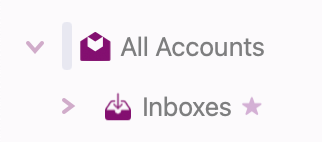
Any type of mailbox can be added to the Favorites sidebar: Account mailboxes, Smart mailboxes, Tag mailboxes, and Review mailboxes.
Mailbox Groups
Mailbox Groups are a collection of mailboxes such as 'All Mailboxes' or the group Inboxes, Junk, Archives, Trash, or Sent mailboxes, or an Account mailbox with sub-mailboxes.
Mailbox Groups can be added to the sidebar.
More than one copy of a 'Mailbox Groups'' can be added to the sidebar.
Mailbox Groups can be renamed in the Favorites sidebar by right-click/2-finger-click and selecting 'Edit Favorite.'
Multiple mailboxes or multiple Mailbox Groups can be selected at a time by using shift-clicking to select adjacent items or cmd-clicking to select non-adjacent items.
When adding a Mailbox Groups, sub-mailboxes can be hidden by right-click/2-finger-click on the mailbox(es) you want to hide and selecting Exclude from Favorites.'
**No other mailboxs can be added to Mailbox Groups.
Custom Groups
Custom Groups can be added using the '+' at the bottom of the sidebar.
Single mailboxes and Mailbox Groupscan be added to Custom Groups by dragging them into the group. You cannot drag a Custom Group into another Custom Group.